Share Outlook calendars easily and affordably with OfficeCalendar
OfficeCalendar, first and foremost, is an easy to use software application that allows everyone in your office to share Outlook calendars with each other. Outlook calendar sharing is so simple with OfficeCalendar because it creates a sub-folder for each person's calendar under your own calendar folder in Outlook as illustrated in the image below.
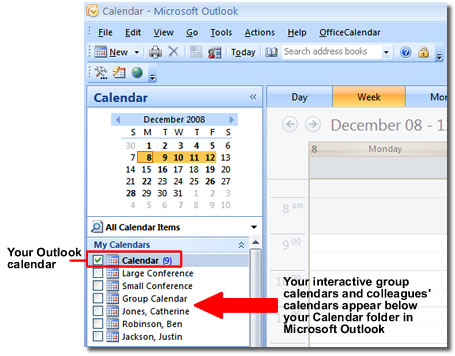
Outlook calendar sharing is made simple with OfficeCalendar. By simply clicking on a colleague's name under your calendar you can view, create, edit and delete appointments stored in their calendar just like you would in your own calendar. All of the normal calendar views you can see for yourself are also available to you when viewing your colleague's shared Outlook calendars. This includes the Day, Work Week, Week and Month Outlook calendar views.
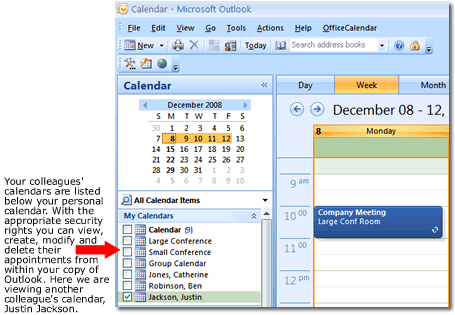
Outlook calendar sharing privacy
Marking an Outlook appointment Private denies viewing rights to all other OfficeCalendar users, even if they have access rights to your calendar. Once you mark an appointment Private, a lock will appear next to the appointment in your calendar, ensuring that this appointment is only accessible and viewable by you. This appointment will NOT appear in anyone else's shared calendar views or within the group calendar. Marking an appointment as Private is accomplished by clicking the Private button in the top right-hand corner of the appointment dialogue box within Outlook.
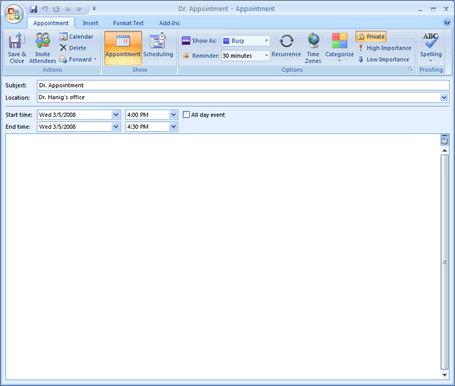
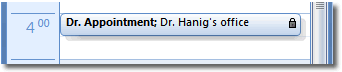
Appointment Notifications within Outlook
OfficeCalendar also features appointment notifications for your Outlook calendar to alert you with a pop-up message box within Outlook every time another person makes an addition or change to your calendar. There are three things that can trigger an appointment notification:
- Someone adds one or more new appointments to your calendar
- Someone changes an existing appointment on your calendar
- Someone deletes an appointment from your calendar
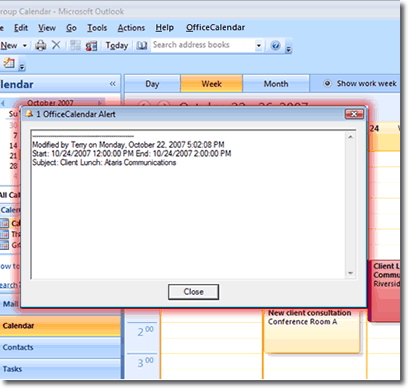
Also, to ensure that you won't get multiple annoying pop-ups each time you sync, each notification record is added to the one notification window until it is closed. Thus, if there are multiple records of additions and changes, you'll never see more than one pop-up window.
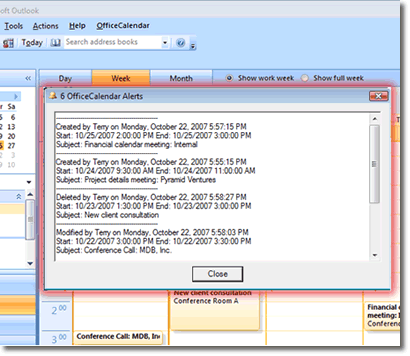
Within OfficeCalendar, all history in the notifications process is logged against an appointment for which another user has added and/or modified. Thus, you can view an appointment’s history, even after you’ve closed the notification window by keeping a record of each appointment’s tracking history.
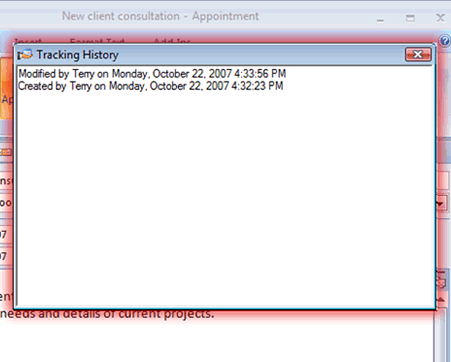
If you simply don’t want to be notified of new appointments or changes to your calendar then we’ve added an extra feature just for you, a notification on/off switch. This option is stored for each individual Outlook/OfficeCalendar user.
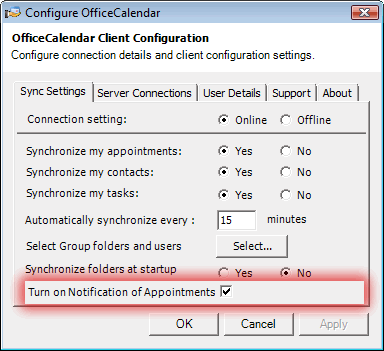
Who benefits from sharing Outlook calendars?
Outlook calendar sharing is beneficial to any company with two or more people who need to effectively manage their time. OfficeCalendar is not company specific, but below is a short list of the most common types of companies that benefit from sharing calendars:
- Law Offices
- Accountants
- Consultants
- Sales and Marketing Departments
- Churches
- Schools
- Architects
- Executives
- Office Managers
- Administrative Assistants
- Service Providers
- And more…
Additional OfficeCalendar Resources
|