OfficeCalendar saves you money!
|
|

March 13, 2007
Send Outlook Message Replies to an Alternate Email Address
Microsoft Outlook can be set up to send email replies to a different email address
than from which they were sent. For example, if you are sending out a mass email
but do not want to personally handle the replies but instead send them to a secretary;
or you'd like the replies to be sent to an alternate email address belonging to
you.
Here's another practical tip for using Microsoft Outlook…
-
Compose the email message just as you would normally. Before sending it, click on the Options icon in the Standard Toolbar.
-
Under Delivery options, select the checkbox next to Have replies sent to: and fill in the corresponding box manually with the desired email address(es). You can also click on Select Names… and choose from your Address Book. Just select a name, and hit Reply To for each name you wish the email message to reply to.
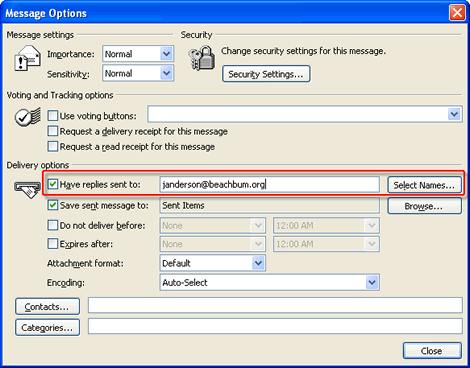
-
Then click on Close and send the message. Every time a recipient replies to that email message, the To: field will show the designated email address.
Bonus Tip:
You may want to include a note in the email specifying the change so there is no
confusion on the recipient's end if they happen to reply to your email message.
Also, if the replies are going to someone other than you, be sure to notify that
person with the alternate email address of the change.
Look for next month's newsletter, when we share another practical trick for using Outlook.
|
|
Microsoft and the Office logo are trademarks or registered trademarks of Microsoft Corporation in the United States and/or other countries.