OfficeCalendar saves you money!
|
|

September 12, 2006
Add and Track Holidays Instantly to Your Microsoft Outlook Calendar
Although Microsoft Outlook doesn't come installed with holidays already on your Outlook calendar by default, adding them is a snap. Outlook offers a built-in feature to add different holidays from different countries and religions so everyone can benefit. So no matter where you may be in the world, viewing and tracking your holidays is just a click away.
Here's another useful tip for using Microsoft Outlook…
To add holidays to your Outlook calendar:
-
In the Microsoft Outlook standard toolbar, click on Tools and select Options from the drop down menu.
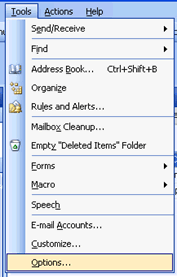
-
In the Options dialog box under the Preferences tab, click on the icon labeled Calendar Options under Calendar.
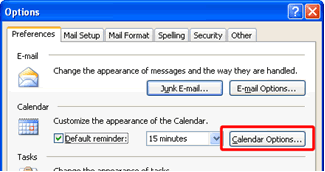
-
In the Calendar Options dialog box, click on Add Holidays.
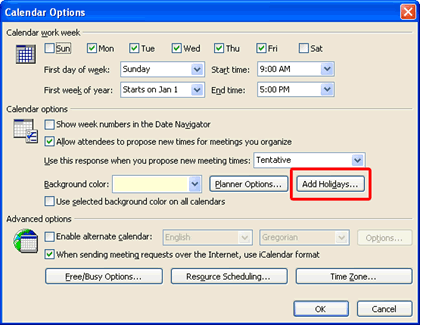
-
The Add Holidays to Calendar dialog box will appear. Click on as many locations you want whose holidays you would like to add. Then click OK.
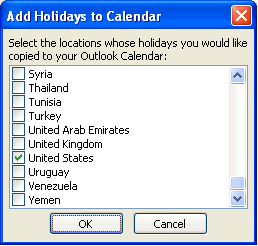
-
Microsoft Outlook will automatically add all the holidays for the locations you selected. Then the following dialog box will appear notifying you that the holidays have been added. Click OK, then keep clicking OK to exit all previous dialog boxes.
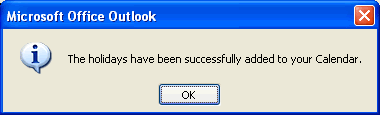
-
All holidays you selected will be marked on your Microsoft Outlook calendar!
Bonus Tip:
Sports fans can customize their Outlook calendars even further by downloading free
sports schedules at www.calendar-updates.com.
Team schedules are available for professional and college leagues, as well as golf,
NASCAR and many more. For astronomy lovers, moon phase schedules are also available.
Use this easy built-in Outlook feature to make scheduling around holidays easier,
without having to manually enter them in individually. Look for next month's newsletter,
when we share another handy trick for using Outlook.
|
|
Microsoft and the Office logo are trademarks or registered trademarks of Microsoft Corporation in the United States and/or other countries.